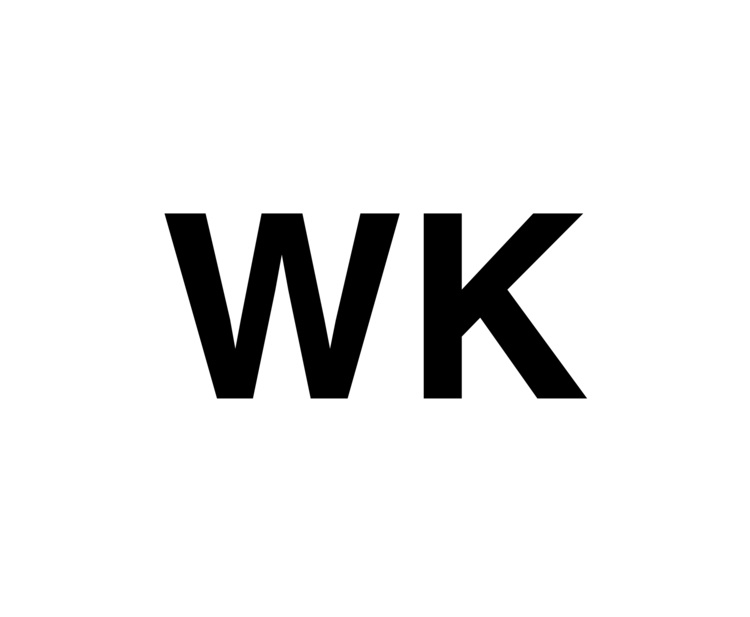Just a list of my favourite Mac OSX stuff that I use regularly to improve productivity or just make things easier.
Screenshot functionality
There’s more than one way to capture screenshots in MacOS using keyboard shortcuts, and it’s often quicker to use some screenshot features than it is to save the image and edit it afterwards. Here's the lot:
- ⌘ + ⇧ + 3: Capture entire screen & save
- ⌘ + ctrl + ⇧ + 3: Capture entire screen & copy to the clipboard
- ⌘ + ⇧ + 4: Capture selected area & save
- ⌘ + ctrl + ⇧ + 4: Capture selected area & copy to the clipboard
- ⌘ + ⇧ + 4 then Space: Capture a window & save
- ⌘ + ctrl + ⇧ + 4 then Space: Capture a window & copy to the clipboard
Dictation
I'm not sure why Apple don't make a bigger deal about dictation, as it's pretty awesome and built right into OSX, activated simply with a double tap of the ‘fn’ key.
It works damn well too. I don’t use it a huge amount, as I’m often working in cafés and quite frankly don’t want to look like a weirdo, but it’s great for typing up ideas at home quickly.
Turn off the screen quickly
Press ⇧ + ctrl + power to quickly dim the display to minimum. I use this constantly when I’m nipping away from my computer and don’t want to waste the battery or have prying eyes look in.
(Edit Nov 2016) Ulysses
iA Writer used to be my go-to for writing, especially in markdown, and I originally said iA was my favourite of this list. But I'm sorry to say iA; Ulysses has surpassed you.
I was reluctant to download this app initially and chose iA over it as the cost is pretty steep (35 quid!) but it's hands down the best writing experience on Mac.
Where iA is clean and simple, Ulysses is clean and simple 2.0 - adding features you'll come to love. Some of my favourites include;
- ability to check all markdown syntax with a quick shortcut
- goals! you can add a 'goal' of word/character count etc and it is displayed in a sidebar in a great format
- libraries,comments, notes, tags!
It costs a lot more than most basic text editors, but if you spend a lot of time writing on your Mac, Ulysses is without a doubt worth every penny.
iA Writer
iA Writer is essentially a stripped down word processor aimed at people who write for the web.
iA Writer supports Markdown and does an excellent job of making it as easy as possible to edit, and you can export to a ton of formats as well as just ‘copy to HTML’. It’s clean formatting ensures you can drop an article into any CMS with ease.
The best part about iA writer though is its distraction free interface, and the fact that it syncs with iCloud and allows for handoff between other iOS devices; something which I have used more and more recently to pick up where I left off on my iPhone.
Evernote
Evernote is completely essential to me, and I store almost everything in it, from documents for meetings to the last gas bill or important receipt I got. If you’re not using Evernote already, it does take a bit of getting used to, but stick with it and eventually all your documents will be within easy reach at all times.
Sign up for the pro version (excellent value IMO) to enable ‘document searching’ - literally letting you search within uploaded word, PDF, and even handwritten notes!
ClipMenu is a free clipboard manager for Mac OSX that stores the last 20 things you copied, then allows you to re-copy them right from the menu bar. It’s such a great time saver especially when editing data from a bunch of sources.
There are plenty of alternatives on the app store, but you should download ClipMenu because it’s free.
Things
I’ll start off by saying that yes, Things costs a bomb, especially for a Todo app. It’s 40 quid (yep!) on Mac OS, and you then have to buy it again on iOS - adding another £7.99 for iPhone and £7.99 for iPad!!
But it’s a bit more than just a todo app, and can be used for project management too, and it’s just really well made and an absolute pleasure to use. I’ve tried a hell of a lot of productivity apps (including Omnifocus) and Things has been consistently the best Todo app out there.
Due to the high price, it’s not for everyone though. I’d say if you don’t really need the project management side of things from a todo app, then you’d do fine with Wanderlist, Todoist or just simply Apple Reminders. But Things is the one for me.
By this point you may think I have an affinity for expensive apps, and Tweetbot won’t convince you otherwise. At £7.99 you might wonder why anyone would buy Tweetbot, especially considering the iOS version is another £3.99 - but it’s simply the best Twitter app you can use on any platform, including Windows and Android.
It’s super quick and intuitive, and just feels right. You’ll know what I mean when you use it.
Reeder
Reeder is an RSS reader app that’s basically perfect. It looks great, it’s really fast, you can sync a bunch of accounts at the same time, swipe through posts and view the full articles right in the app really quickly.
I’ve taken to using this as part of my morning routine to get the news I’m really concerned with, and it syncs across my iPad and iPhone using my Feedly account. It just makes the news more personal and useful - you can waste a lot of time reading something like the Metro that’s not really going to improve your knowledge or life.
It’s £7.99, but trust me; worth every penny.
Battery Monitor
Battery Monitor is free and offers just a bit more useful information about your current battery life, such as battery health and time remaining of charge. Useful for those on the go or with older MacBooks. It has a cool little notification bar widget too.
Activate cool little OS hacks
Head to the console (called Terminal, built into your Mac) and type:
defaults write com.apple.finder _FXShowPosixPathInTitle -bool YES
This activates full folder paths in your finder window, much like Windows has, just something useful that should be part of the OS anyway.
Head to console and type:
defaults write com.apple.dock autohide-time-modifier -int 0.1
This will make the autohide function of the dock appear much faster. You’ll need to type ‘killall Dock’ afterwards just to refresh the dock. A timesaver for that irritating lag on the dock appearing when you’re in a fullscreen app.
Hold down ⇧ + alt whilst changing the volume on your Mac.
This will make the volume increment in quarters rather than a whole ‘pop’. Useful for when you’ve got headphones on.